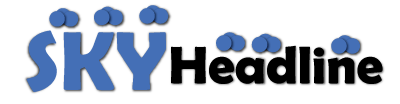The Apple Pencil Gen 2 is an essential tool for artists, designers, students, and professionals who use an iPad for sketching, note-taking, or other creative purposes. Unlike its predecessor, the Apple Pencil 2 offers a more seamless charging experience. If you’re wondering how to charge Apple Pencil Gen 2, this guide will walk you through the process, explain troubleshooting steps, and provide essential tips to prolong battery life.
Understanding the Apple Pencil Gen 2
Before diving into how to charge Apple Pencil Gen 2, it’s important to understand how it differs from the first generation Apple Pencil. The Apple Pencil Gen 2 features:
- A sleek, matte finish for better grip.
- Magnetic attachment for charging and storage.
- Gesture controls for enhanced functionality.
- Improved precision and lower latency.
Unlike the first-generation Apple Pencil, which requires a Lightning connector for charging, the Apple Pencil Gen 2 charges wirelessly by attaching to the iPad.
How to Charge Apple Pencil Gen 2
The charging process for the Apple Pencil Gen 2 is simple and convenient. Follow these steps:
1. Attach the Apple Pencil to Your iPad

The Apple Pencil Gen 2 charges magnetically when attached to a compatible iPad. To start charging:
- Locate the flat side of the Apple Pencil.
- Place it against the right edge of the iPad (where the magnetic connector is located).
- You should see a pop-up notification on your iPad confirming that the Apple Pencil is charging.
2. Monitor the Battery Level
To check the charging status of your Apple Pencil Gen 2:
- Swipe right on your iPad’s home screen to access the Today View.
- Look for the Batteries widget. If it’s not visible, you can add it manually by tapping Edit Widgets and selecting Batteries.
- The widget will display the current battery percentage of your Apple Pencil.
3. Ensure Proper Connection
If your Apple Pencil Gen 2 is not charging, ensure that:
- The iPad is turned on and has sufficient battery.
- The Apple Pencil is correctly aligned with the magnetic strip.
- Your iPad is compatible (only iPad Pro models and newer iPad Air models support Apple Pencil Gen 2).
Troubleshooting Apple Pencil Gen 2 Charging Issues
If your Apple Pencil Gen 2 is not charging properly, try these troubleshooting steps:
1. Reattach the Apple Pencil
Sometimes, removing and reattaching the Apple Pencil Gen 2 can fix the issue.
- Detach the Apple Pencil from your iPad.
- Wait a few seconds and reattach it.
- Check if the charging notification appears on your iPad.
2. Restart Your iPad
Restarting your iPad can resolve minor connectivity issues that may be preventing the Apple Pencil Gen 2 from charging.
- Press and hold the power button and slide to turn off the iPad.
- Turn it back on after a few seconds.
- Attach the Apple Pencil Gen 2 and check if it charges.
3. Update iPadOS
Outdated software can sometimes cause connectivity issues. To update your iPad:
- Go to Settings > General > Software Update.
- If an update is available, download and install it.
- Reattach your Apple Pencil to see if it charges.
4. Clean the Magnetic Connector
Dirt or debris on the iPad’s magnetic charging connector can interfere with charging.
- Use a dry microfiber cloth to wipe the magnetic area on your iPad.
- Remove any dust or debris from the Apple Pencil’s flat side.
- Reattach the Apple Pencil and check if it charges.
How Long Does It Take to Charge Apple Pencil Gen 2?
The Apple Pencil Gen 2 charges relatively quickly. Here’s a general idea of charging times:
- 15 seconds of charging provides about 30 minutes of use.
- A full charge takes approximately 15-20 minutes.
Since the Apple Pencil Gen 2 charges wirelessly while attached to the iPad, it often maintains a high battery level throughout the day.
How to Maximize Battery Life of Apple Pencil Gen 2
To extend the battery life of your Apple Pencil Gen 2, follow these tips:
1. Keep It Attached When Not in Use
Since the Apple Pencil charges wirelessly when attached to the iPad, keeping it connected ensures that it remains charged and ready to use.
2. Avoid Letting the Battery Drain Completely
If the Apple Pencil Gen 2 is left unused for an extended period, its battery may enter a deep discharge state, making it difficult to charge again. Try to keep the battery above 10% to avoid long-term damage.
3. Store in a Cool, Dry Place
Extreme temperatures can affect battery performance. Avoid leaving your Apple Pencil Gen 2 in hot or cold environments for prolonged periods.
4. Use Battery Widgets to Monitor Charge Levels
Regularly check the battery widget on your iPad to monitor the Apple Pencil’s battery status and charge it as needed.
Compatible iPads for Apple Pencil Gen 2 Charging
Not all iPads support Apple Pencil Gen 2. Ensure that your iPad is one of the following models:
- iPad Pro 12.9-inch (3rd generation and later)
- iPad Pro 11-inch (1st generation and later)
- iPad Air (4th generation and later)
If you’re using an older iPad model, you may need to use the Apple Pencil 1st Gen, which charges via a Lightning connector.
Conclusion

The Apple Pencil Gen 2 offers a seamless and convenient charging experience through its magnetic attachment to the iPad. If you were wondering how to charge Apple Pencil Gen 2, you now have a clear understanding of the steps involved, troubleshooting methods, and ways to prolong battery life. By keeping your Apple Pencil connected to your iPad, monitoring its battery level, and ensuring software updates are installed, you can enjoy uninterrupted use of this powerful tool for all your creative and productivity needs.