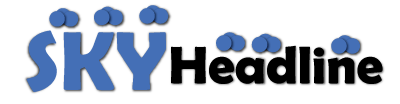Blocking someone on an iPhone is a simple way to prevent unwanted communication. If you suspect that someone has blocked you but do not want to call them directly, there are other methods to confirm your suspicions. In this article, we will explore various ways how to tell if you’re blocked on iPhone without calling and what signs to look out for.
Understanding How iPhone Blocking Works
Before diving into the ways to check if you’ve been blocked, it’s essential to understand how iPhone blocking functions. When a person blocks you on their iPhone:
- Your calls go straight to voicemail.
- Your messages might not be delivered.
- You won’t see status updates for iMessages.
- You won’t see their online status on FaceTime.
Knowing these aspects can help you investigate whether someone has blocked you without needing to make a call.
1. Check iMessage Delivery Status
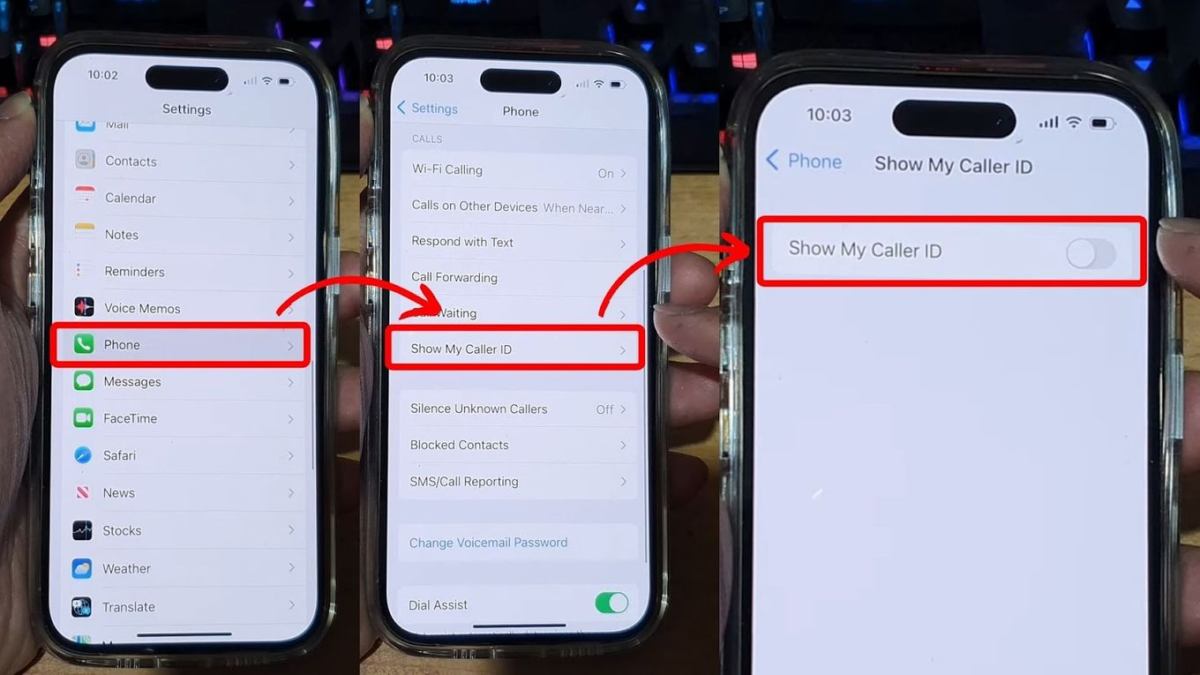
iMessage is one of the easiest ways to tell if you’re blocked on iPhone without calling. When you send an iMessage, Apple provides indicators that show whether your message has been delivered or read. Here’s what happens:
Steps to Check:
- Open the Messages app.
- Send a message to the suspected person.
- Observe the delivery status.
Possible Outcomes:
- If the message shows “Delivered”, you are likely not blocked.
- If the message shows “Read” (if read receipts are enabled), you are definitely not blocked.
- If the message does not show any status or remains blue without a delivery notification, this could indicate that you are blocked.
Note:
Sometimes, messages may not be delivered due to poor network connection, the recipient’s phone being off, or being in Do Not Disturb mode. However, if your messages consistently do not deliver over a few days, you might be blocked.
2. Try Sending a Text Message (SMS)
Another method how to tell if you’re blocked on iPhone without calling is by sending a standard SMS.
Steps to Check:
- Open the Messages app.
- Send a text to the person using SMS instead of iMessage.
- Check if the message status changes to “Sent as Text Message”.
Possible Outcomes:
- If the SMS is sent and delivered, you are not blocked.
- If the SMS does not deliver or there is no status update, it’s possible you are blocked.
- If you usually see a green bubble instead of blue, it means the recipient is not using iMessage, which could be due to blocking or other reasons.
3. Check Their Contact in FaceTime
FaceTime is another indicator that can help you figure out if you’ve been blocked on an iPhone without calling.
Steps to Check:
- Open the FaceTime app.
- Search for the person’s name or number.
- Try making a FaceTime call.
Possible Outcomes:
- If the call fails immediately or does not connect, it might indicate that you are blocked.
- If the call rings normally, then you are not blocked.
- If the call goes straight to “Unavailable”, the person could be blocking your FaceTime calls.
4. Check Their WhatsApp or Other Messaging Apps
If the person uses WhatsApp, Telegram, or other social media messaging apps, you can check if they have blocked you there too.
Steps to Check:
- Open WhatsApp or any messaging app.
- Search for the contact and check their profile picture or status.
- Try sending a message.
Possible Outcomes:
- If the person’s profile picture, status updates, or last seen information are missing, you may be blocked.
- If your messages remain one grey checkmark instead of two, this could indicate blocking.
5. Look for Updates in Shared Group Chats
One subtle way to tell if you’re blocked on iPhone without calling is by checking shared group chats.
Steps to Check:
- Open a group chat where both of you are members.
- Look for their messages or profile updates.
Possible Outcomes:
- If their messages appear in the group chat, they haven’t blocked you.
- If they don’t appear but other people are active, it could mean they left the group or have blocked you.
6. Check If Their Contact Is Still in Your Phone
When someone blocks you, their contact does not disappear from your phone, but you might notice some subtle changes.
Steps to Check:
- Open your Contacts app.
- Search for the suspected contact.
Possible Outcomes:
- If their contact still appears but they are unresponsive to your messages, they might have blocked you.
- If their email and phone number appear dimmed or missing, this could be a sign they have blocked you on multiple platforms.
7. Try Adding Them to a Group Chat
Another method to tell if you’re blocked on iPhone without calling is by adding the person to a group chat.
Steps to Check:
- Open Messages.
- Start a new group chat and try adding the suspected person.
- Check if you can successfully add them.
Possible Outcomes:
- If you can add them, then you are likely not blocked.
- If you cannot add them, it might indicate that you are blocked.
8. Observe Social Media Activity
Although this is not a direct way to check blocking on iPhone, social media can provide hints.
Steps to Check:
- Visit their profile on Instagram, Facebook, or Snapchat.
- Check if you can see their posts, stories, or status.
Possible Outcomes:
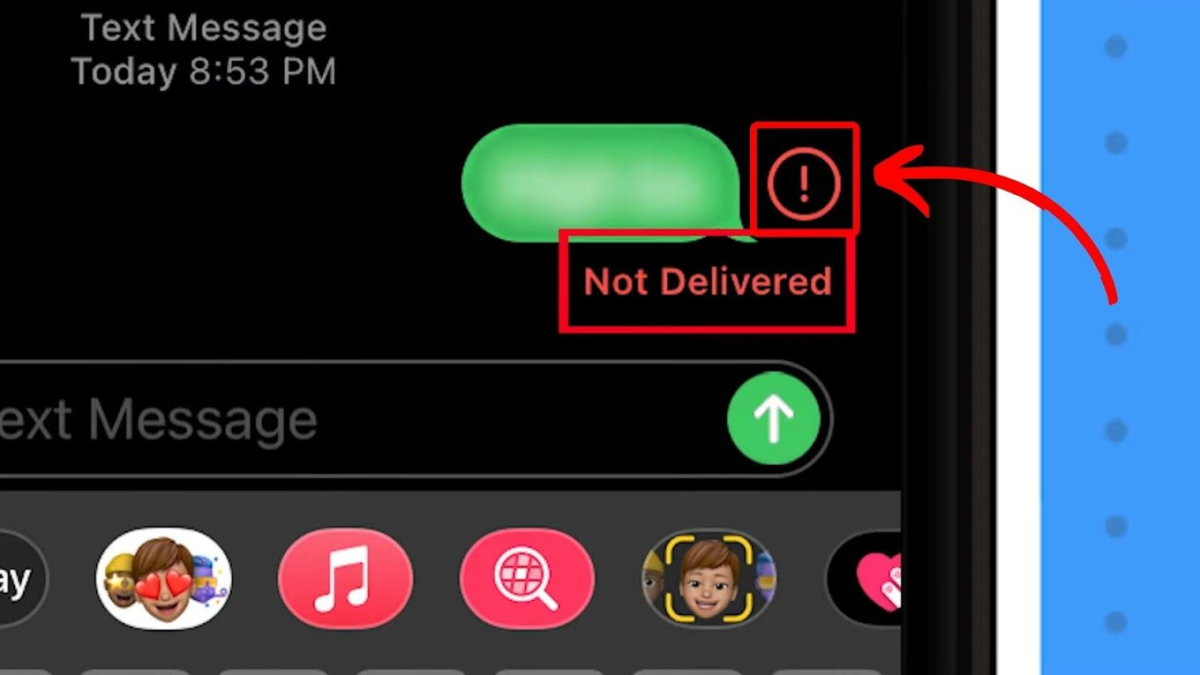
- If you can see their updates, then they haven’t blocked you.
- If their profile is missing, they either blocked you or deactivated their account.
Conclusion
Detecting how to tell if you’re blocked on iPhone without calling requires patience and observation. While there is no direct notification when someone blocks you, the methods above can give you a strong indication. By checking iMessage status, SMS delivery, FaceTime connection, and social media interactions, you can gather enough clues to confirm your suspicions.
If you believe you’ve been blocked, respect the person’s privacy and boundaries. Instead of trying to bypass the block, it might be better to reach out through mutual contacts or reflect on the situation. Communication should always be based on mutual respect and understanding.